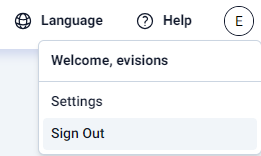Signing In
Signing In to the eLauncher
The MAPS eLauncher provides a single location from which you can launch any of the MAPS applications, access online training and support resources, or see the new features in the latest releases.
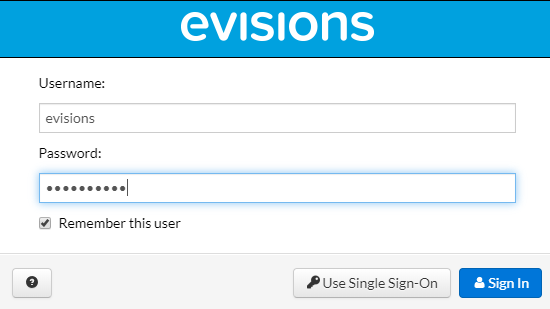
In your web browser, navigate to the URL provided by your MAPS administrator. If you are prompted to log in at this time, do one of the following:
- For HTTPS, enter the username and password provided by your MAPS administrator.
- Enter your LDAP credentials if your institution uses LDAP for single sign-on.
If your institution has single sign-on configured for use with a SAML server, you do not need to enter your credentials here.
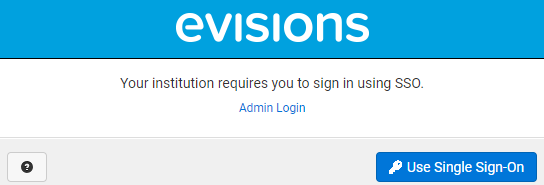
Select the Single Sign-On button and enter your username and password on your institution's SSO page. (The Single Sign-On button is only displayed when SAML SSO is available.)
The MAPS eLauncher displays after your credentials are validated.
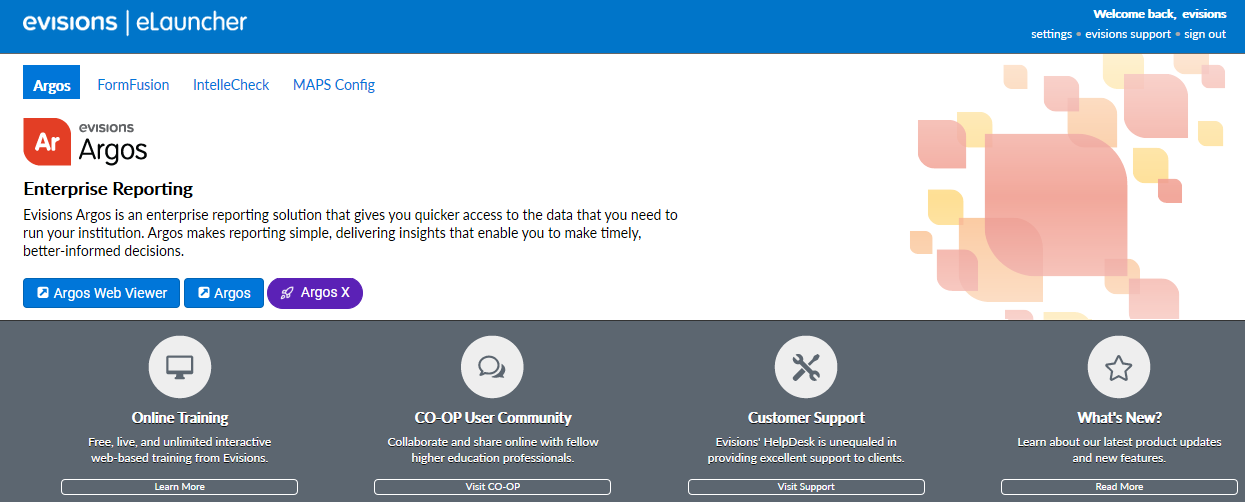
Select the Argos X button to launch.
If you cannot sign in, it may be due to local or network firewall settings. You may need to configure your firewall to allow access on the selected port.
Signing Out
To log out of Argos X, select the Profile button in the top right corner of the screen, and then Sign Out. Your session may also time out after a period of inactivity.